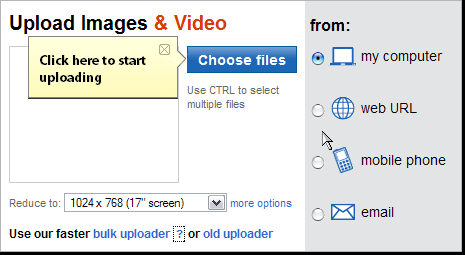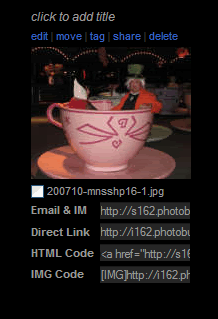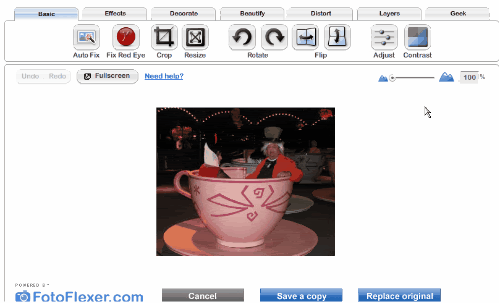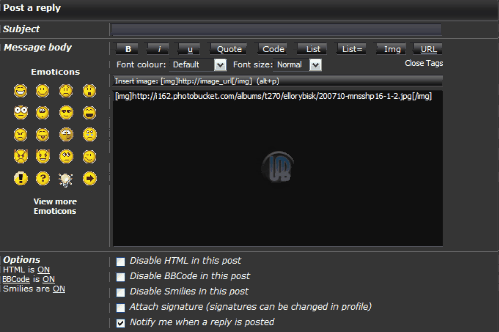Ellory
Commander in Chief #1


Joined: Apr 25, 2006
Posts: 4434
Location: Gurnee, Illinois
|
 Posted: Thu Aug 07, 2008 9:04 am Post subject: Posting Pictures on UAB Posted: Thu Aug 07, 2008 9:04 am Post subject: Posting Pictures on UAB |
 |
|
I know we have a number of folks who may not be familiar with the steps needed to post pictures in the forums. Even though this may look like a long list of instructions, and can appear to be scarey....trust me...it's not as difficult as it looks! I've included some screen shots to assist you along the way. Just don't try clicking on them...nothing will happen.
Upload your photos to a Photo Service Site
Many of our members like to use Photobucket: http://photobucket.com/
Here you can load your photos, resize, crop, and do some fun things to your photos. It's free and pretty easy to use. Register for an account.
Make sure the photo you want to use has been saved on your computer. You'll need to upload them to Photobucket to start the editing and posting process.
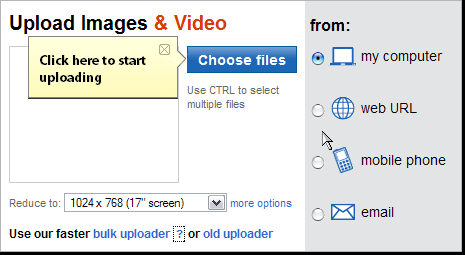
Most photos are WAY too big to be posted on UAB, so you'll have to resize them.
Resizing a Photo
After loading your photo to Photobucket, you'll see a number of command choices above each picture. To modify your picture in any way, click "Edit".
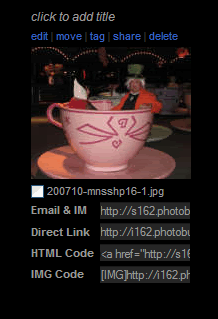
This will take you to the Editing Feature, where you can resize, crop, and rotate...to name a few actions...
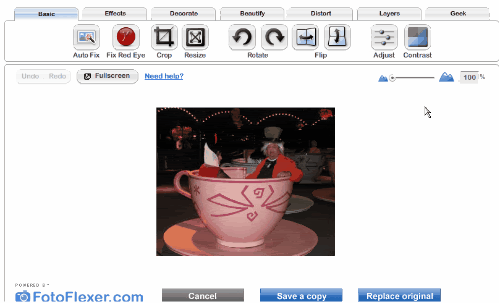
Play around with it. The largest size you'll want to use is about 500 pixels wide. The image above is 500 pixels wide.
You can also use the croping feature if you have a photo, and you just want to use a little piece of it, for the "Where is This" game in the Terminal Arcade. I suggest cropping the picture, before resizing it. Many times, after you've cropped a small portion of an image, it's already a good size to use, and resizing may not be necessary. As always...after you take all your needed actions...SAVE! You don't want to spend all that time editing your picture, only to loose it all, by not saving. Save your changes by clicking "Save a copy" or "Replace original", at the bottom of the screen.
Posting Pictures on UAB
OK, so you've done all the editing you need, you've saved your photo, and it's time to post on UAB. You'll need to copy the "Direct Link" code under the photo you've saved on Photobucket
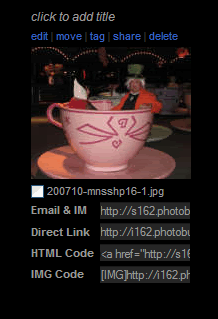
Once you've clicked "Post Reply" in the forum that you want to post your photo in, you'll need to insert that code you copied from Photobucket. All you need to do is click the "Img" button on the top right of the "Post a reply" box...you'll see "Img" inside a bracket appear in the box, then paste the code from Photobucket next to it. Now to complete the process click the "Img" button, again. This will now bracket the whole code.
It will look like this:
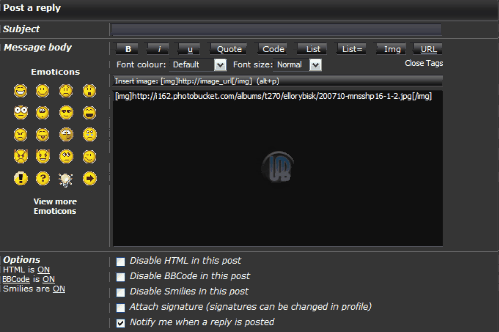
You MUST click the "Img" button BEFORE and AFTER your code, in order for this to work. Write whatever you like above or below the photo.
THAT'S IT!
Again....this is not as hard as it may look. I was a total beginner to this when I started here at UAB, and now I'm here telling you how easy it is. Practice a few times! Use the "White Courtesy Phone" forum to practise in. That's what it's there for.
If you're having problems, or have questions, you can post them there too, and one of the Admins, Moderators, or helpful UAB Members will be happy to come to your aid!
The important thing, is to have fun!...and that's pretty much what we're all about here at UAB! |
|